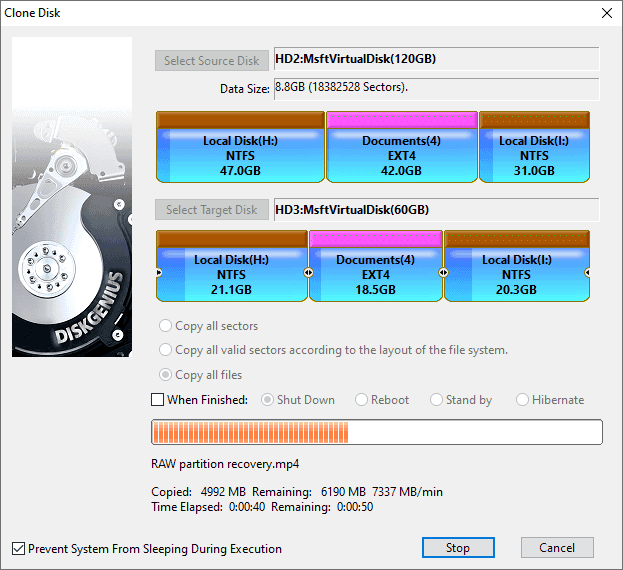Preparation Work: Disassemble the machine in a power off state, connect the target hard drive to the computer, and after the hard drive installation is completed, enter the operating system to confirm that both the source and target hard drives are recognized properly.
Download and install diskgenius at: //www.diskgenius.com/
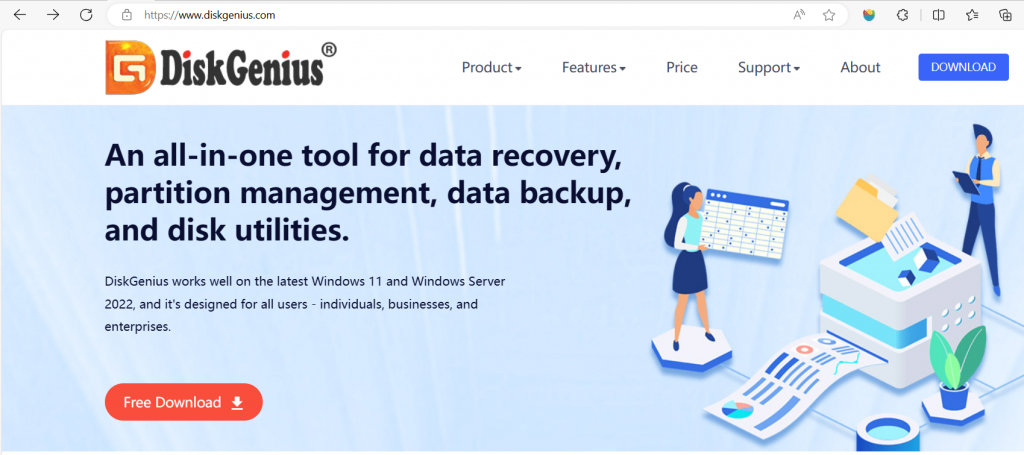
Clone Disk
Disk cloning refers to copying all partitions and data from one disk to another. During disk copying process, DiskGenius creates partitions on destination disk first and then clones data for each partition. Partitions created on destination disk are identical to those on original disk. There are three disk cloning modes available:
Copy all sectors: Copy all sectors of the disk to destination disk without considering whether sectors are in use or not. This clone mode may copy a large amount of invalid data and takes longer time. However, it is the most complete copy method which can copy all the data of the source disk to the target disk.
Copy all valid sectors according to the layout of the file system: Copy all valid data of the source disk to corresponding partitions on the destination disk in line with the layout of the file system. Data structure on destination partition will be exactly the same as source partition. Cloning process gets rid of invalid sector, so it is quite fast.
Copy all files: Copy all the data of source disk to destination disk by analyzing file system layout of the source disk. When copying data, files will be rearranged according to file system layout. There won't be file fragments and it is very fast.
Note
①. If the disk to be cloned contains partition whose file system is not supported by the application, it will be cloned via "Copy all sectors" in order to make sure the cloned disk is the same as the original disk.
②. Copy all sectors and Copy all valid sectors according to the layout of the file system require that the size of destination disk shouldn't be smaller than original disk; Copy all files allows to clone larger HDD to a smaller disk, but the capacity of destination disk shouldn't be smaller than the used space of source disk.
Step 1. Click "Tools" menu and choose "Clone Disk" option.
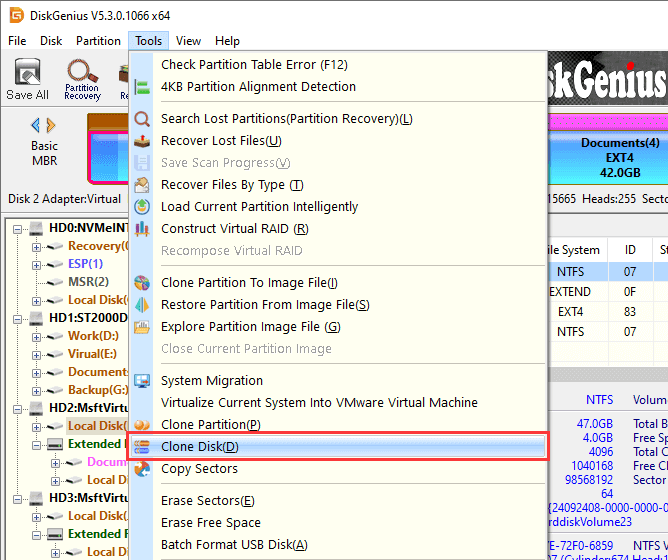
Step 2. Select the disk you want to clone and click "OK."
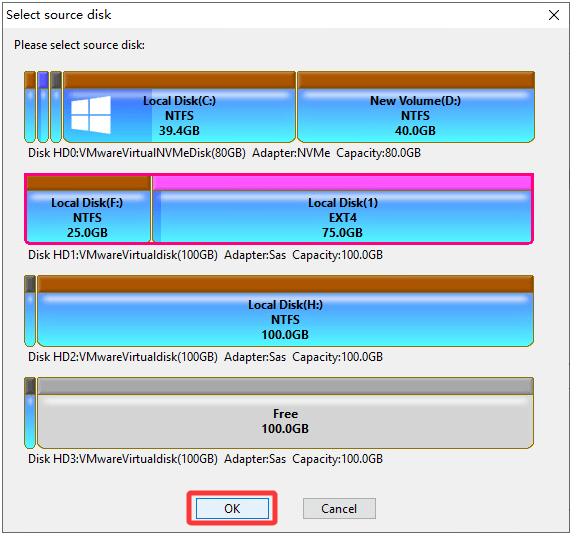
Step 3. Select destination disk and click "OK."
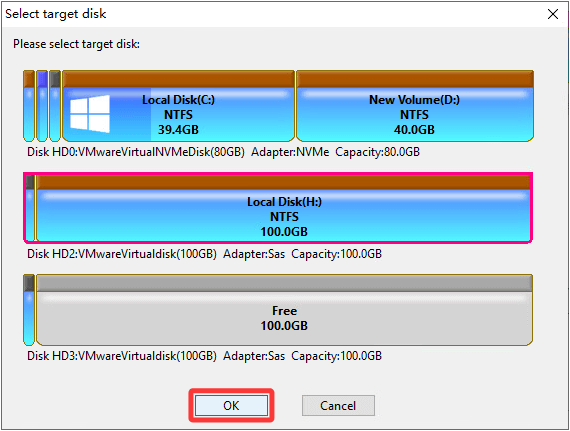
Step 4. Choose a disk clone method and click Start.
(Only "Copy all files" is available when the target disk is smaller than the source disk.)
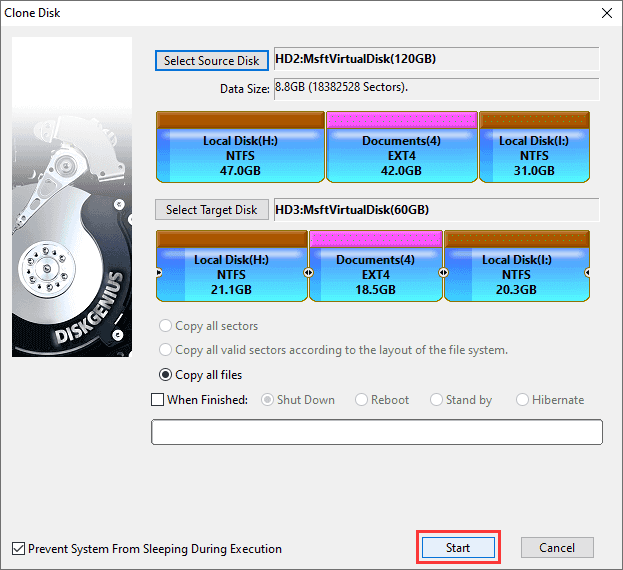
Step 5. Click "OK" button to continue if you are sure data on destination disk has been backed up.
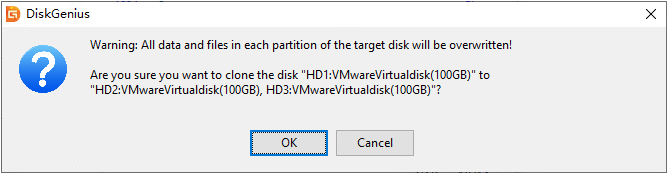
Step 6. Choose the way to clone disk.
(Hot Migration can complete the disk by way of taking snapshots, and it does not require to restart system even when cloning system disk. Lock and Execute means partitions on source disk will be locked temporarily and other programs cannot access them during disk cloning process.)
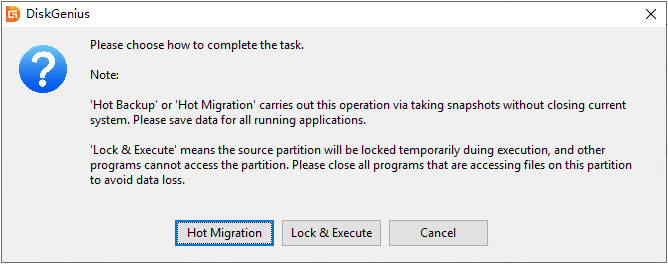
Step 7. Wait for the clone process to finish and click "Complete" button once it is done.